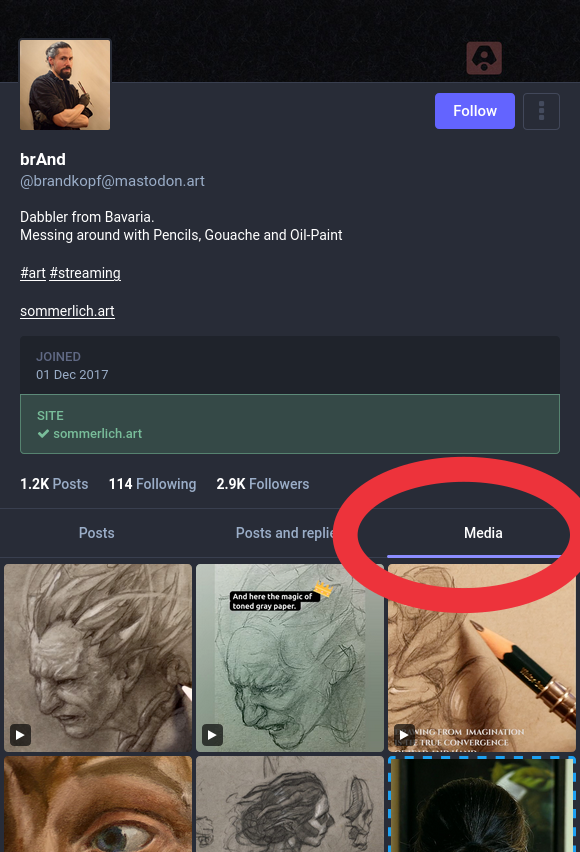
On Mastodon, if you’re browsing someone’s profile page you can click the Media tab to just show their posts which have an attached image, audio or video file. Text-only posts and posts shared from other accounts are not shown in the Media tab.
The Media tab is especially useful if you’re browsing for works on an artist’s profile for example, or any account that posts interesting bits of media. It means you can go straight to specific works instead of having to scroll through non-media posts or boosted posts by other people.
Usually the tab is indicated by the word “Media”, but in some apps it may be an icon such a series of pictures.
Does this work on the apps and the website?
Yes. There’s a media tab on your server’s website, the web app, the official apps and most of the third party apps. Most apps show this as a list of posts, but the web interface shows it as a grid of images where you click on an image to enlarge it.
On Mastodon’s web interface, how do I see the post the image came from?
If you’re browsing the Media tab on the web interface, you can see the original post the image comes from by clicking on the box-with-arrow icon just below the image in the bottom right corner.
Does the Media tab show boosts of media posts by other people?
No. The Media tab just shows media posts from that account. Shared media from other accounts are not shown in the tab.
Does it show embedded media such as links to other websites?
No, it only shows posts with attached images, audio files or videos. Links that automatically generate a preview of media hosted elsewhere (such as YouTube links) are not counted as media posts.
