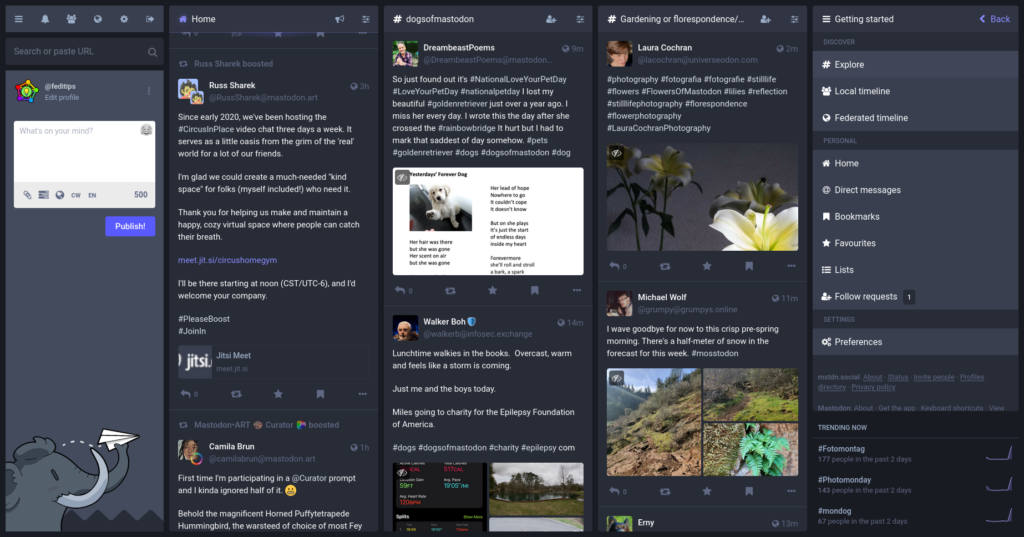
By default, Mastodon servers’ websites use a simple single column interface.
However, if you’re using the website through a computer (or a tablet/phone in horizontal mode) there is also an optional multicolumn interface you can use instead. Here’s how to activate it:
- Log in through your server’s website
- Click ⚙️ Preferences
- Tick the box marked Enable Advanced Web Interface (this may be at the bottom of the Appearance settings page)
- Click the Save Changes button
- Click the Back to Mastodon link at the left of the screen
If you’re already in multicolumn and you want to go back to the normal single column interface, here’s how to do it:
- Click on the ⚙️ cog gear icon
- UN-tick the box marked Enable Advanced Web Interface
- Click the Save Changes button
- Click the Back to Mastodon link
How to add more columns by using the pin feature
When you first use it, the advanced web interface only contains four columns with one of these columns dedicated to whatever you last selected. Every time you select something, it replaces the contents of this fourth column.
However, if you want to keep a column permanently visible you can pin it, and the pinned column will be added to your previous columns.
- To pin a column, click on the double arrows icon in the top right corner of the column and select Pin
- To unpin a column, click the arrows icon and select Unpin
When you pin a column, it expands the interface sideways, and some people have lots of pinned columns. Pinning is well suited to widescreen monitors, and you can scroll the interface sideways to see any columns that don’t fit on the screen.
How to change the order of the columns
You can move a column left or right by clicking arrows icon in its top right corner and then clicking one of the < or > buttons to move the column. These buttons are next to the Unpin option.
What kind of columns can I add?
Any column with an arrows icon in the top right can be pinned or un-pinned, which includes hashtag searches, all types of timeline, private mentions (DMs), Lists, Bookmarks, Favourites etc.
Advanced multiple hashtag searches using pinned columns
You can pin multiple hashtags in the same column, and you can also combine them in unusual ways to create a feed of advanced search results:
- With the Advanced Web Interface activated, search for a hashtag
- Click the arrows icon the top right corner of the results column for that tag, and then click Pin
- Click the arrows icon again and then Include additional tags. This will open three special sections where you can enter hashtags.
- Enter one or more hashtags in one or more of the sections, depending on how you want the tags to affect what is displayed in the feed.
The sections affect the feed like this:
- Any will show posts that contain one or more of its hashtags
- All will show posts that contain all of its hashtags
- None will hide posts that contain one or more of its hashtags
Pinning accounts as new columns using Lists
You can’t pin an account’s profile page directly, but you can pin particular accounts (or combinations of accounts) as new columns by using Mastodon’s Lists feature:
- Click Lists on the Getting Started menu on the right (or click ☰ on the left if you can’t see Getting Started)
- Create a new list and add the account(s) you want to that list (see the guide to using lists if you haven’t created one before)
- Click the list you want to pin to bring it up as a new column
- Click the arrows icon in the top right corner
- Select Pin
Help! The columns are scrolling too quickly and I can’t keep up!
If timelines are updating too quickly, you can switch Mastodon to “slow mode” so that columns only update when you click at the top of them:
- Log in through your server’s website
- Click on ⚙️ Preferences
- Tick the box marked Slow Mode, then click the button marked Save Changes
Slow mode also works on Mastodon’s single column interface.
Using Advanced mode through your keyboard
If you prefer using just your keyboard, the Mastodon web interface can optionally be controlled almost entirely through key commands, click here to see the section on hotkeys for a complete list. These hotkeys also include some commands that only work in Advanced mode.
If you prefer the normal control method using the mouse, that works fine too.
Is pinning a column related to pinning posts on my profile?
No. There is a totally different, totally separate feature also called pinning where you can pin posts to your profile page. This has nothing to do with pinning columns, they just have a similar name.
I can’t see an arrows icon in the top right of columns, but there is a different icon?
If your server is running an older version of the Mastodon software, it may show a slider icon or a ⚙️ cog icon instead of an arrows icon. They all do exactly the same thing, they just look different.
Why are there two official interfaces on Mastodon?
The original website version of Mastodon from 2016 used the multicolumn interface, but while some enjoyed it others found it confusing and overwhelming. Eventually a simpler single column interface was introduced, and single column became the default. The multicolumn interface was renamed “advanced” and made available as an optional mode in settings.
