(If your account is new and you don’t have any followers yet, don’t bother doing all this! Just sign up on the server you want and delete your old account. These instructions are for people who have followers and want to keep them.)
You can migrate your Mastodon account to another server if you want. Moving lets you keep your followers, follows, bookmarks, lists, mutes, blocks and domain blocks.
The instructions below might seem a bit complicated as they combine several different procedures together, but you only have to do these things once per migration.
You should use the websites of your old and new servers, as these contain all the features needed to do a transfer. (You can’t do a transfer via the apps at the moment.)
Why would I want to transfer my account?
There are many different reasons why people might transfer their account to a different server. The most common reasons are:
- Moving to a server with better moderation
- Moving to a server that is technically more reliable
- Moving to a server where the community and/or rules fit your needs better
- Wanting to use extra features on a different server such as larger character limits, rich text, local-only post visibilities etc.
- Having to leave a server because it is closing down (this is why well-run servers promise to give several months warning if they ever close down, so people have time to transfer their accounts elsewhere)
How to choose a new server to move to
Probably the best way to find a server is on a human-curated server list site such as fedi.garden ⧉ or joinmastodon.org ⧉. Both of these require all servers listed to promise certain standards of technical reliability and content moderation ⧉.
There are also automated sites available with much wider selections of servers, but they may not be as reliable because they aren’t having to provide commitments to minimum standards. It’s safer to use a human-curated server list.
Can I transfer my account from a Mastodon server to a Pixelfed server?
No, not at the moment. Pixelfed has not yet implemented any way to transfer follows or followers.
Before you do the transfer, make a note of your followed hashtags and filters
Followed hashtags and timeline filters aren’t currently transferred, so if you want to keep them you’ll need to make a note of your existing hashtag follows and filters before the transfer, then set them up manually on the new account after the transfer.
To see your current followed hashtags, go to your profile, click on ︙ and then Followed hashtags. To see your current filters go to Preferences > Filters.
How to transfer your account to the new server
This is a step-by-step guide to transferring your account from one Mastodon server to another. It’s a bit long because it combines several different guides into one list, but it takes care of everything in one go.
If you just want to transfer your followers (people who follow you) and you don’t care about transferring anything else, you can skip steps 6 and 7.
If you’re using a phone, if you can’t see some of the options in these instructions try clicking the ☰ icon. This should display additional options that are sometimes hidden on the mobile website.
- Create a new account on the new server you want to move to, but DO NOT delete the old account on the old server.
- Log into your OLD account on your OLD server’s website.
- Log into your NEW account on your NEW server’s website.
- Stay logged into both accounts while doing the steps in this guide. You can be logged into both old and new accounts at the same time because they are on different servers and use different websites. Server websites can look pretty similar, so make sure you are on the correct website when doing each step.
- On your NEW account, switch off your email notifications for new followers.
- On your OLD account, click on ⚙️ Preferences, then Import And Export, then Data Export and click on each CSV icon one at a time. This will download several different files containing different types of account data. However, DO NOT press the “archive request” button. Archive request has got nothing to do with account transfers. (Of course, you may want to separately request an archive just so you have a personal copy of an account’s contents. This is especially relevant if your old server is closing down.) Also note that there is a CSV file for follows but not followers, as followers are handled by a separate process explained in steps 7-10 below.
- On your NEW account, go to ⚙️ Preferences, then Import And Export, then Import and upload the CSV files one at a time (the files which you just downloaded in the previous step). When you’re doing the uploading, select the file type for each CSV file from the drop-down menu before you upload it, for example select “Bookmarks” if you’re uploading the bookmarks file.
- On your NEW account, click on ⚙️ Preferences, then Account, then Moving From A Different Account at the bottom of the screen, click on Create An Account Alias and follow the instructions. (When it asks you to write your old account’s handle, it needs to include the @ at the start as well as the @ in the middle.)
- After you’ve finished the previous step, wait at least five minutes. The previous step can take a while for the server to actually carry out, and it’s important that it happens before you continue.
- While you’re waiting, on your OLD account go to ⚙️ Preferences, then Public Profile, then change the Display Name to say “(YOUR OLD ACCOUNT NAME HERE) has moved” and replace the Bio text with a simple message telling people you have moved and giving your new account’s account address, then click Save Changes at the bottom of the screen. You don’t technically have to do this step, but it helps a lot in making sure everyone can see you’ve moved and where you have moved to. It also means people viewing your old posts will know you have moved, as the account name will tell them so above each post.
- On your OLD account go to ⚙️ Preferences, then Account, then Move To A Different Account at the bottom of the screen, then click on Configure It Here and follow the instructions. This will start transferring your followers to the new account. The accounts won’t transfer all in one go, they will come across in waves depending on how busy their own servers are. Some of your followers will automatically follow your new account straight away, while others may take hours (or in a few cases even days).
- After the transfer, DO NOT delete your old account. It is best to leave it where it is, because it will redirect people to your new account and leave your old posts intact. Your old posts will also help to redirect people to your new account because clicking on the profile name above old posts will take people to your old profile telling them where you have moved to.
Make sure you do all these steps in the correct order. If you miss stuff out or do things in the wrong order, the transfer may fail or be incomplete.
After doing all these steps, your old account will redirect to the new one, and your followers, follows, bookmarks, lists, mutes, blocks and domain blocks will transfer automatically. There may be a delay on some items transferring, do not worry if this happens.
This seems way too complicated, can I skip some steps?
If you just want to move your followers (people who follow you) and don’t want to transfer anything else, skip steps 6 and 7.
If you also want to move your follows (people you follow) as well, you need to include steps 6 and 7.
I am using a phone, I’ve clicked on ⚙️ Preferences but I can’t see the options you’re talking about?
If you’re using your server’s website on a phone, after you’ve clicked ⚙️ Preferences click the ☰ icon in the top right corner to see all the additional options within Preferences.
I am using a phone, I can’t see anything labelled ⚙️ Preferences?
If you’re using a phone to access your server’s website, you may need to click ☰ in the bottom right corner to get the main menu to show up. This will include ⚙️ Preferences, and you can click it there.
What happens to my old profile after the move?
After you confirm the move in step 11 above, your old account profile will automatically turn black and white, people will not be able to follow it, and there will be a notice on top of it telling people that you have moved your account to a new address, along with a link to your new account’s profile.
However, not every Fediverse app shows this automatic notice, and it may be a good idea to also add a manually-created note of the new account address. See step 10 of the transfer procedure for more info on how to do this.
How long does it take for all my followers to transfer over?
Most people on your follower list should transfer over in a few hours, but for some of your followers it may take days or weeks to automatically follow your new account. There’s nothing you can do to speed this up, because it depends on how busy their server is and how many tasks it has to do before it gets to your follower’s update. Busier servers may have longer processing queues and take longer to handle follower transfers.
However, your followers can skip this queue by manually following your new account. It won’t cause any problems if they do this. You can encourage them to follow your new account manually if you prefer.
I did the transfer but there are still some followers on my old account. How do I bring them over to the new account?
If there are still followers on your old account after 30 days, you can do the procedure below to bring the remaining followers over to the new account. This won’t affect followers who have already been transferred, they will remain on your new account whatever happens.
To transfer followers that are still on your old account:
- Log into your OLD server’s website, this should take you straight to the old account’s settings page (if it doesn’t, try logging out and then logging in again, and do this on a desktop computer or tablet in horizontal mode rather than a phone)
- Scroll down to the section marked Move To A Different Account and click the Configure It Here link
- Click Cancel Redirect at the top of the screen
- Scroll down to the Move To A Different Account section and enter your NEW account’s account address and your OLD account’s password
- Click the Move Followers button
Your remaining followers should then start transferring over to your new account. Just like the first time, this second attempt may take days to finish. If there are still some followers on the old account after another 30 days, you can do it a third time etc.
The reason for the 30 day “cooldown” period is to give the first transfer time to work, as some servers do take days or weeks to get round to processing follower transfer requests.
Note that a small proportion of your followers may be on broken servers which aren’t processing transfer requests. There’s nothing you can do to transfer such followers, but that kind of situation is rare.
Why don’t the followers all transfer on the first go? And why do some followers never transfer even after repeating the process several times?
There are lots of reason why a follower might not immediately transfer to your new account when you start the transfer process:
- They are already following your new account, and the transfer process hasn’t removed their follow from the old account.
- Their server is down temporarily, the transfer should succeed automatically later.
- Their server is unusually busy and isn’t currently handling automatic transfer requests, but will do so later.
- Their server is down permanently. This means they can never be transferred. You can check if a follower’s server is down by visiting its original page.
- Their server’s settings are incorrect, and this is messing up the transfer process.
- Their account is deleted, but for some reason it’s still visible from your server.
- Their account is on a server which uses software that isn’t compatible with the automatic transfer process. You will have to ask them to transfer their follow manually.
- Your new account’s server has defederated the server of the old account’s follower, and this is preventing the transfer.
It’s worth trying to do the process again after 30 days because some of your followers on the old server will be ones that just had temporary barriers (such as a temporary fault on their server). But don’t worry too much if some followers remain stubbornly on the old account, because they are probably either following your new account already or their accounts no longer exist.
What happens to my old account’s posts? Do they transfer over as well?
Your old account’s posts cannot be transferred. However, your old account’s posts will still exist on the old server, as long as you don’t delete your old account. Also, your old account’s posts will redirect people to your new account if people click on the username above the post.
If you absolutely have to delete your old account for some reason, you can do so, but it will mean all your old account’s posts will disappear and people will find it a lot more difficult to discover your new account.
Is there any way I can guarantee that my posts stay around forever? Is there any way I can avoid ever having to move accounts?
If you want to make sure your account and content is completely under your control forever, you can start your own server for around US$8 a month on a managed hosting service ⧉. Managed hosting means the hosting company does all the technical stuff behind the scenes, so you don’t have to be a techy person to use this option.
I’m not seeing any profile redirect for my profile on the official Mastodon app. Is it working?
Unfortunately the official Mastodon app doesn’t yet show redirects of accounts that have moved. You can work around this by saying you have moved on your old account’s profile as described in step 10 of the transfer guide.
Third party apps and the website interface do show redirects correctly, and this is yet another reason why you might want to try them instead of the official app.
Does the account I’m transferring to have to be empty? Can I transfer to an existing account that already has followers?
Accounts do not have to be empty. It is fine if they already have followers.
As long as you own both accounts, you can transfer one account to any other account, including accounts that already have their own followers. The transfer process can be used to merge long-established accounts if you want to do this.
The only reason this guide uses the word “new” when discussing the transfer is to make clear which account you are moving to. The “new” account doesn’t have to literally be a new account, it can be a long-established account that you are merging the other account into.
If I transfer to an account that already has followers, what happens to those followers?
When you transfer your account, it adds the followers from your old account to your new account. Existing followers on the new account are not affected at all by the transfer process, they remain followers.
Can I transfer my account if one of the servers is blocking the other?
Yes, but it requires a bit of patience.
If one server is blocking another, it prevents accounts being transferred directly between them. However, if you can find a neutral third server which isn’t blocked by either your old or new server, you can transfer your account to the third server temporarily, and then later transfer your account from the third server to the new server you wanted to go to in the first place.
Note that you’ll have to wait for your followers to transfer over to the neutral third server before you can go on to the new server. Think of it like booking a flight: a direct flight to your destination isn’t available, so you have to have an extended stopover on the way.
I keep getting an error message saying “something isn’t quite right yet!” when I try to enter my old account address on the new server.
If you are 100% sure you have entered the address correctly, then the error is possibly due to one of the servers blocking the other. See the tip above this for how to work around this problem.
Why isn’t there a CSV file for followers?
CSV files are easy to copy and upload to multiple different accounts. In order to prevent abuse of this by spammers etc, followers have to be transferred by a different process.
Can I go back to my old account if I change my mind?
Yes. As long as you don’t delete your old account, and as long as the server it is on is still functioning, you can always go back to your old account and cancel the redirect.
To go back to your old account:
- Log into the website or web app of your old server with your old account’s details
- This should take you to a settings page with a message at the top saying the account is inactive
- Click on the Cancel Redirect link in the message at the top
Followers you transferred to the new account will remain on the new account even if you cancel the redirect. However, you can transfer them back from the new account to the old account if you want by using the normal transfer process with the old and new servers swapped round.
Can I go back to the new account again if I change my mind about going back to the old account?
Yes, you can go back and forth between accounts if you want, and transfer your followers back and forth too.
However, there will be a cooldown period of 30 days between such transfers. Also, if you do this a lot some people may get confused, and you may lose a few followers if they are on servers that aren’t handling transfers properly.
Is there any limit to how often I can transfer my account?
No, there’s no limit. You can transfer to a new server (or back to an old server) as often as you want.
I tried uploading my data and it won’t recognise it! It says “Invalid CSV File”. What’s happening?
It sounds like you’re trying to upload your account archive file, which is not used in account transfers. The layout of the data export page is a bit misleading, transfers only involve the individual CSV links. The archive request button is not used in account transfers. (If you want to find out more about archives, see the guide to Mastodon post archives here.)
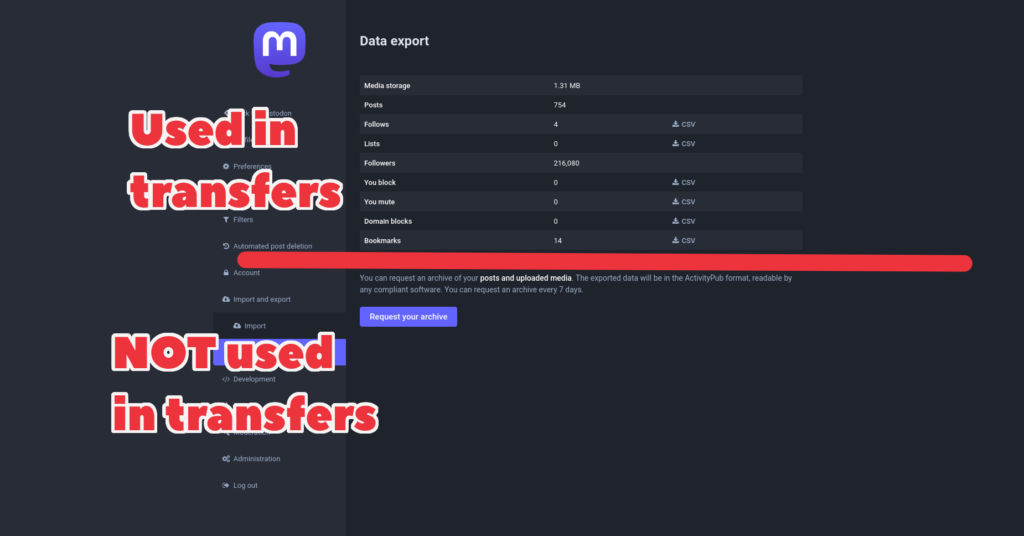
Does transferring work with large numbers of followers?
Yes. The Fedi.Tips Mastodon account ⧉ has over 200,000 followers and successfully transferred from one server to another in 2023.
As with all transfers, there may be a certain percentage that don’t transfer on the first go, but you can repeat the process just for these accounts as often as you want until they are transferred. See the section above marked “I did the transfer but there are still some followers on my old account. How do I bring them over to the new account?” for more details on how to get the remaining accounts over.
I am trying to transfer between two accounts on the same server. How do I do this?
You can use the same transfer process, but you will have to log out of the website between steps.
Do scheduled posts transfer if I transfer my account?
No, scheduled posts only happen on the server where you originally posted them, and they won’t happen if you’ve transferred your account away because the old account is deactivated. (Even if they did happen, your followers would have moved over to your new account so no one would see post-transfer scheduled posts anyway.)
