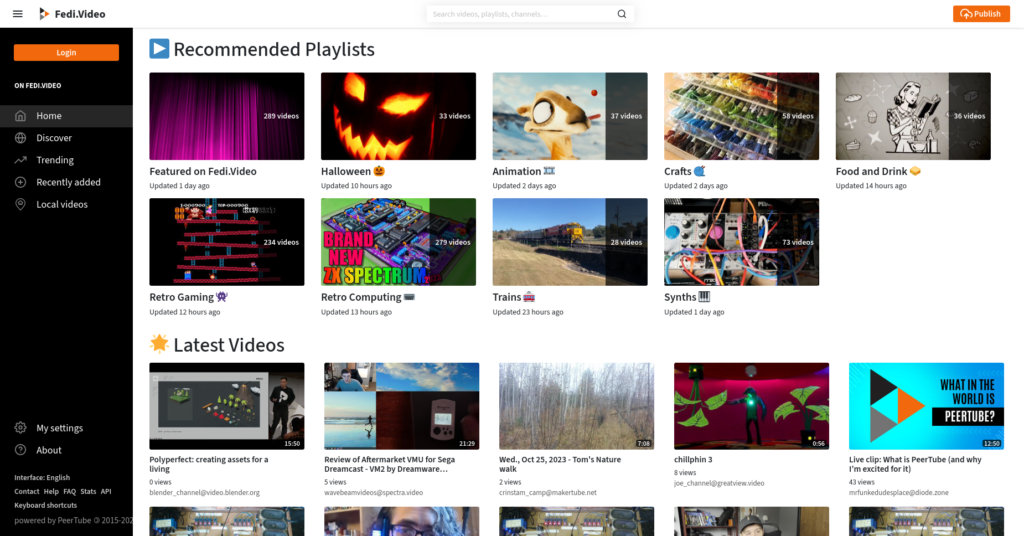If you have a WordPress blog, you can turn it into a Fediverse server, which means people will be able to follow the blog and comment on it from Mastodon etc.
This is now possible for all kinds of WordPress blogs, including free blogs on wordpress.com, paid blogs on wordpress.com and blogs hosted elsewhere that are powered by WordPress software. The method you use to activate Fediverse compatibility depends on the type of blog you have, but they all work using the same technology.
Free, personal and premium wordpress.com blogs
To turn your blog into a Fediverse server:
- Log into your wordpress.com account and go to Settings
- Go to Discussion
- Activate the option Enter the Fediverse
- Copy your blog’s Fediverse address which is shown below the option
- People will be able to follow this address from their Mastodon etc accounts
If you want people on Mastodon etc to follow your blog, advertise the blog’s address you copied in step 4 above.
Independently hosted WordPress blogs, business and commerce wordpress.com blogs
Independently hosted WordPress blogs, or those on wordpress.com with business and commerce plans, can become Fediverse servers by installing a special plug-in called ActivityPub for WordPress ⧉ (which is named after the technical protocol that Fediverse servers use to communicate). Here’s how to install it:
- Log into your WordPress blog’s dashboard
- Go to Plugins > Add new and search for “ActivityPub” (the correct plug-in is the one by Mattias Pfefferle & Automattic)
- Install the plug-in “ActivityPub” by Matthias Pfefferle & Automattic
- You may also need to also install the “WebFinger” plug-in by Pfefferle ⧉ to help the ActivityPub plug-in work properly.
- After everything has finished installing, go to your blog’s Plugins section and activate the ActivityPub plug-in.
If all has gone well, your blog should now be its own Fediverse server. It won’t look any different, but behind the scenes your blog and all of its author accounts will now have their own Fediverse account addresses. People can paste account addresses into the search box on Mastodon and other Fedi server types, and the blog or blog author will appear as a profile that they can follow and interact with.
How do I find my blog’s Fediverse address? Can I change the address?
On free, personal and premium wordpress.com blogs, log into your account and then go to Settings > Discussion Settings, then copy the blog’s Fediverse address at the bottom.
On independently hosted WordPress blogs (and business/commerce blogs on wordpress.com) go to Settings > ActivityPub to see your blog author account address, or Settings > ActivityPub > Settings > Change blog profile ID to see your blog’s overall address. Either of these can be followed from Mastodon etc. You can edit the blog’s overall address by typing a new address and then clicking Save changes at the bottom of the screen.
How do I get people to follow my blog from Mastodon etc?
The key to getting your account followers on Mastodon etc is encouraging people there to visit your blog’s or blog author’s Fediverse address. When they do so, they will see the blog’s profile page within Mastodon etc itself, and can click on the Follow button there.
Here are some ways you can encourage people to follow your blog on Mastodon etc:
- If you have a Mastodon etc account, do a post where you talk about your blog and include your blog’s Fediverse address in the post. People reading your post will be able to click on the address to see its profile, and then they can click Follow just like they would for any other account.
- On your WordPress blog, there is a special extra blocks in the post editor called Follow me on the Fediverse. Add one of these blocks when editing a page or post, and select the account of the blog author you want people to follow. People visiting the blog can click on it and will see a dialogue box explaining how they can follow the account from Mastodon etc.
What will people on Mastodon etc see if they follow my blog from there?
They will see your blog posts on their Mastodon etc timelines. You can set it to show the entire blog post, or just a partial excerpt with a link to read more, or just the link.
On the plug-in for independently hosted sites (or wordpress.com sites with business/commerce plans), you can choose how much of your posts are shown on Mastodon etc by doing the following:
- Go to Settings
- Go to ActivityPub
- Choose the Settings tab within ActivityPub
- Scroll down to the section marked Activities and choose your preferred option
Can people comment on my blog from Mastodon etc?
Yes. When they reply to your posts on Mastodon, those replies will appear as comments below that post on your blog. (This is assuming you have comments activated on your blog.)
Can I use this with my free blog on wordpress.com?
Yes! You can now turn any kind of WordPress blog into a Fediverse server, use the appropriate methods above to do so.
Previously the Fediverse was only available to independently hosted WordPress-powered blogs, but since October 2023 ⧉ it has become available to all WordPress blogs including all account tiers on wordpress.com.
So, is this linking my blog to my Mastodon account?
No. The plug-in turns the blog into its own Fediverse server. The blog itself will have its own Fediverse address, and so will each of your blog’s author accounts. If you’re using a custom domain name, the Fediverse address will have the custom domain at the end. If your blog is on wordpress.com, your blog’s Fediverse address will end in “wordpress.com”.
Because Fediverse platforms are compatible with each other, people on Mastodon etc will be able to follow a blog and they will see the blog posts appear on their home timelines as if they were ordinary Mastodon etc posts.
You can try this out by following your blog (or blog’s author account) from your Mastodon account, and mentioning the address in one of your posts on Mastodon. People will be able to click on the blog’s address and follow the blog’s account.
Can I display my blog’s followers from Mastodon etc on the blog itself?
Yes, there’s a special block in the WordPress editor called Fediverse Followers. Add this block to your page or post and select the account you want to display followers for, they will then be shown on your blog where the block is inserted.
I mentioned my blog’s address on Mastodon etc but it isn’t clickable. What do I do so that it leads to the profile page?
To make a clickable link to your blog’s account in a post on Mastodon etc, the address has to have an @ sign at the beginning. For some inexplicable reason this @ sign isn’t included at the start of the address displayed on WordPress so you’ll have to add it in yourself.
For example myblog@example.com would not be clickable, but @myblog@example.com would be clickable.
However, both versions of the address work when copy-pasting addresses into the search box on Mastodon etc.
I am still having problems with the plug-in and none of these suggestions work. Is there a support forum somewhere?
Yes, there’s an official support forum for the ActivityPub for WordPress plug-in ⧉.
Can I follow Mastodon etc accounts from my WordPress blog?
Yes and no.
The ActivityPub plug-in by itself will only let people follow you from Mastodon and other Fediverse platforms. If you want to follow other people who are on Mastodon etc, you will need to also install a different plug-in by a different author called Friends for WordPress ⧉. If you have both plug-ins installed, you can use your WordPress blog for both following and being followed on Mastodon etc. (The Friends plug-in also lets you follow RSS feeds.)
Where can I sign up for a WordPress blog?
Most independent web hosting providers will include the option of setting up a WordPress blog included in the monthly fee for your website. This approach normally gives you the most features and options including a vast range of plugins that add extra features to your site.
Alternatively, you can sign up for a free WordPress blog on “freemium” providers like wordpress.com ⧉, which are supported by advertising and paid-for features. This is a bit more restricted though, you may not be able to install plugins on the free plans.
Do image descriptions from WordPress get shown in Mastodon?
Yes.
↩ Back to the front page