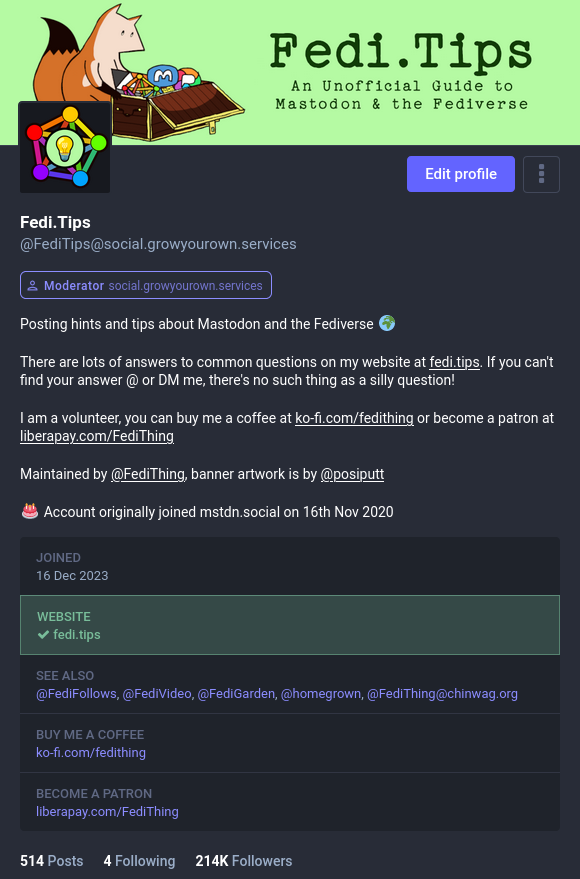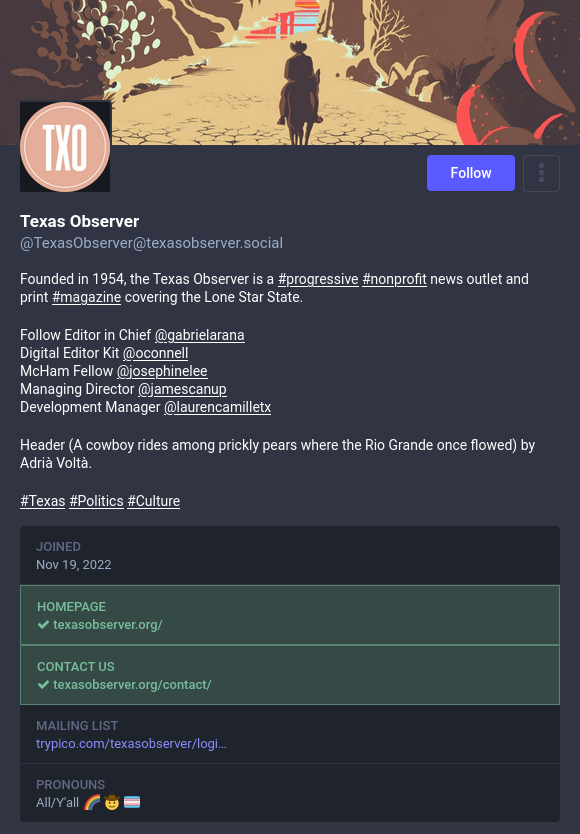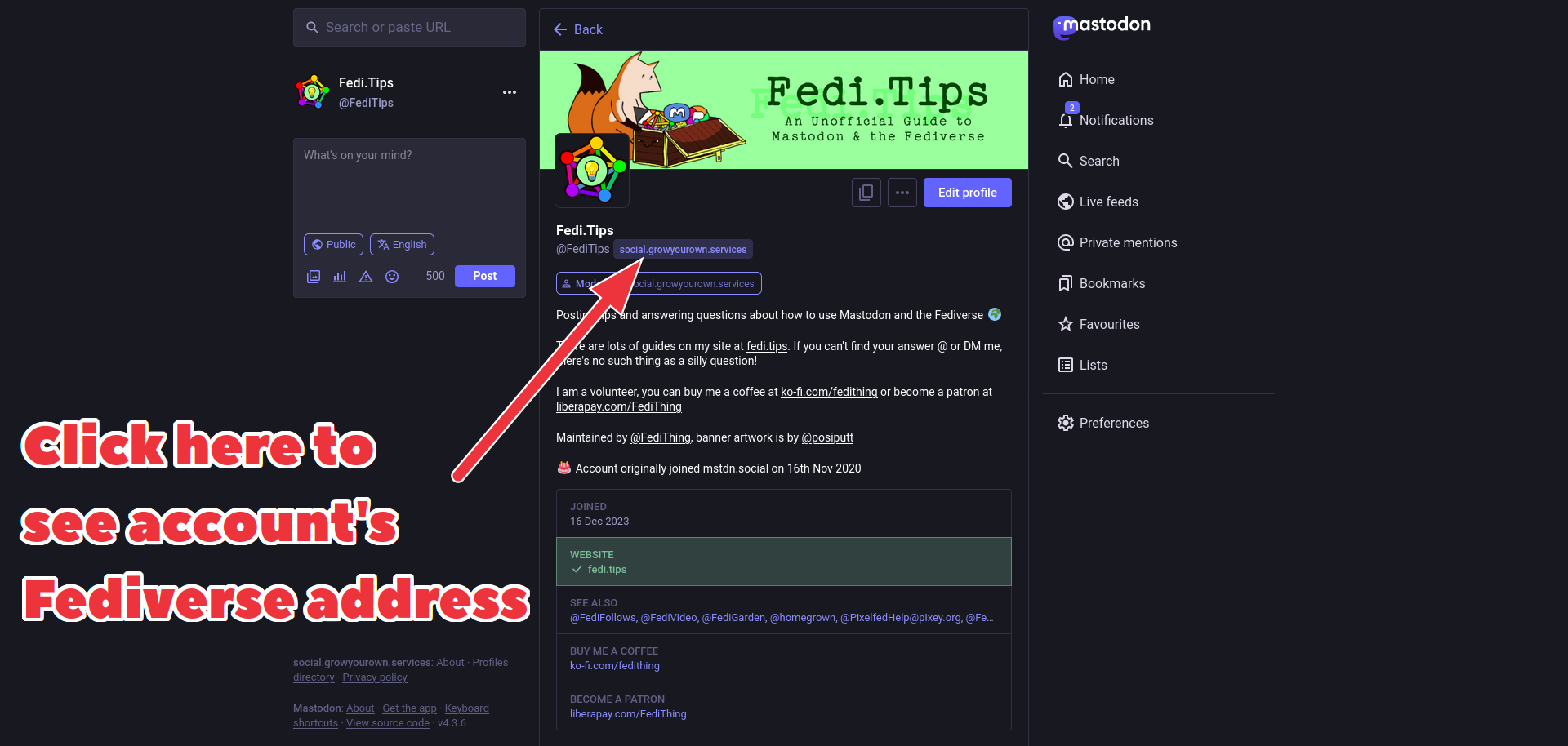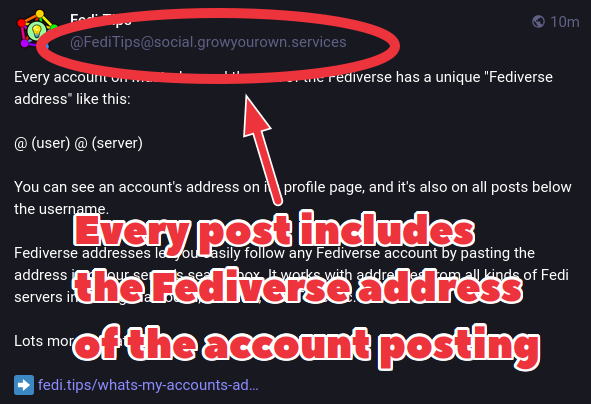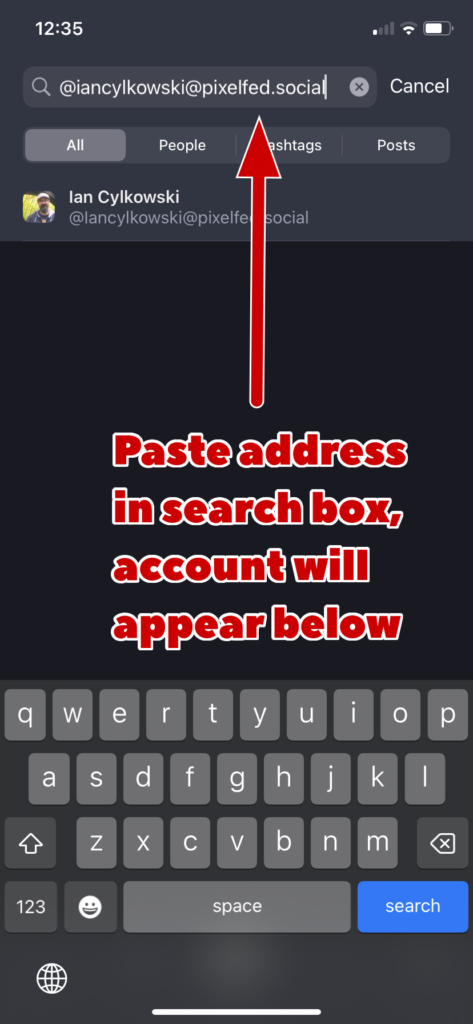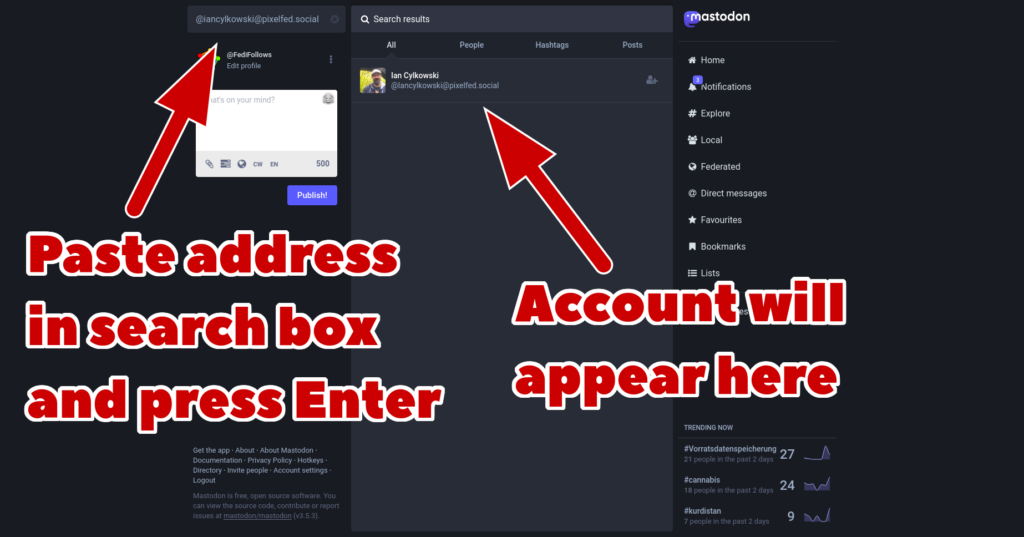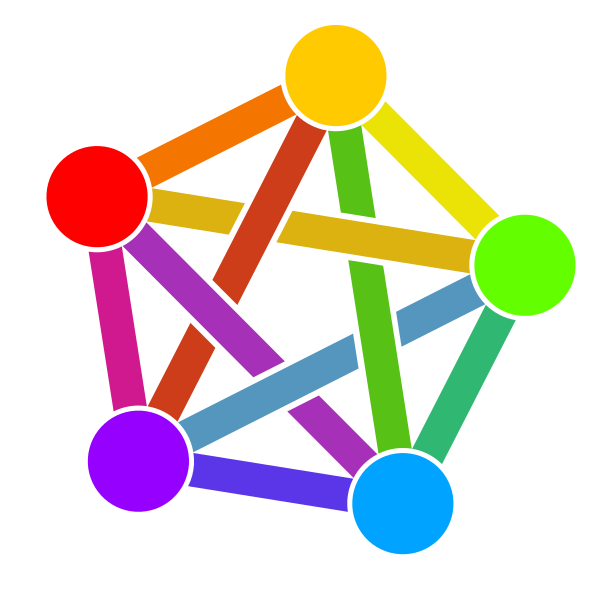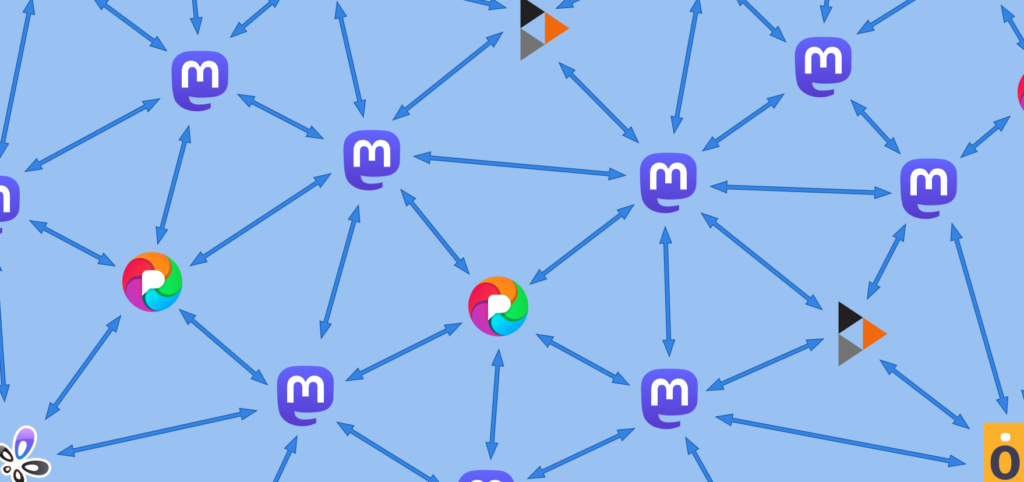There are lots of ways to discover interesting accounts on topics you are interested in, see below for a complete list.
(If you want to follow people you already know in real life, the most reliable way to do that is to exchange account addresses with them. Click here to go to the account address guide.)
Do a keyword search
You can find a lot of interesting accounts nowadays just by typing keywords into the search box on Mastodon. Once the results come up, choose the Profiles section to only see accounts. (Searching for profiles works a lot better after changes made in the Mastodon 4.2.0 update from September 2023.)
Follow hashtags
Maybe the easiest way to discover new accounts on particular topics is to follow hashtags. After you’ve followed a hashag, posts with that tag will appear in your home timeline automatically as soon as they are posted, so you don’t have to go looking for them. Click here for how to follow hashtags.
Note that some hashtags are extremely popular and may overwhelm your timelne. If this happens, you may want to just search for that hashtag occasionally rather than follow it.
Browse directories
Another method is to browse human-run Fediverse directories. They only list a fraction of the users on the Fedi, but they’re a really good way of beginning the process of building up your timeline. The accounts you follow will also share posts from others, and soon you’ll be discovering even more new accounts just by browsing your own timeline.
Here are some good Fediverse directories:
- Fedi.Directory ⧉ is a human-curated collection of Fediverse accounts that tend to post about specific topics, so it’s a smaller selection but with more guaranteed quality. (By the way, I’m the one who maintains this directory 🙂)
- Trunk is a community-run opt-in directory ⧉ of people looking for followers. Users decide which categories they go in, and the listings are moderated by the site’s maintainers.
- Fediverse.info is a keyword-based opt-in database ⧉ of people looking for followers. Users decide which keywords they have on their profiles.
- OwnCast Directory ⧉ is a directory of livestreamers and livestreams using the OwnCast software. If an account has their Fediverse feature activated, there will be a Follow button on their OwnCast website.
- FediMeteo provides weather forecast accounts ⧉ for cities and towns around the world. To follow an account, copy-paste a town or city’s address from the FediMeteo site into the search box in Mastodon etc.
Look at trending posts and hashtags
Mastodon has a built-in feature for seeing which posts and hashtags are trending, this can help you discover interesting accounts and active topics:
- To access trends on your server’s website, click the # Explore link on the right of the screen. You can also browse Explore on other servers’ websites if you want to, as it doesn’t require logging in.
- To access trends on the official apps click the magnifying glass and leave the search box blank. There’s no Explore label on the official apps, but it’s the same contents as Explore. This will show you trending posts and hashtags which will help you discover even more interesting people.
- You can also see trending posts and hashtags on third party apps, they will have their own interfaces for seeing them, usually labelled “Trending” or similar.
Trending posts are based on how often they have been recently shared, trending hashtags are based on how often they have been recently used.
Join Groups
Groups are special kinds of accounts which share posts on particular topics. If you want to post to the group, you just mention the group’s account and your post gets shared with all the group’s followers. Click here for more details about groups and how they work.
Pay attention to posts that other people share
When you follow an account it will usually share interesting posts by others too, and those shared posts might be good accounts to follow too. There is no algorithm on Mastodon and the Fediverse, it’s all human beings, and word of mouth is a significant way to discover interesting accounts.
Browse other people’s follow lists
You can usually browse an account’s follows and followers by visiting the account’s original page. (Bear in mind though that some people have their follow lists to private, in which case the lists will be hidden.)
If you browse a profile’s follows and followers without going to the original page, it will just show accounts from your server. That’s why the original page is better as it shows you the complete lists.
Follow FediFollows
I run an account over at @FediFollows@social.growyourown.services ⧉ which publishes themed lists of interesting accounts to follow, with a new topic every day. The accounts are all hand picked and currently active. You can also browse previously suggested accounts organised into categories at fedi.directory ⧉.
Follow curators
There are human-run accounts dedicated to sharing interesting posts on specific topics or areas. Following them can offer you lots of suggestions for interesting accounts to follow.
- FediVideo ⧉ shares videos and livestreams from around the Fediverse. If you’re interested in video-based Fedi accounts to follow, this is a good way to discover them. You can follow at @FediVideo@social.growyourown.services ⧉.
- The Flipboard curation service has many themed accounts on the Fediverse which boost interesting posts by others, including News (@NewsDesk@flipboard.social ⧉), Science (@ScienceDesk@flipboard.social ⧉), Technology (@TechDesk@flipboard.social ⧉), Culture (@CultureDesk@flipboard.social ⧉) and Art & Photography (@ArtPhotosDesk@flipboard.social ⧉).
- The account @curator@mastodon.art ⧉ shares lots of interesting art accounts of all types. There is also @WatercolourCurator@mastodon.art ⧉ highlighting watercolour accounts. If you’re interested in discovering artists you should follow them.
Follow the hashtag #FollowFriday
The tradition of #FollowFriday is alive on the Fediverse, you can follow the hashtag to see people’s suggested follows each week.
Install StreetPass for Mastodon on your web browser
There’s a free open source web browser extension called StreetPass for Mastodon ⧉ which checks if websites you’re browsing have featured their Mastodon address using a verified link. The extension gradually builds up a list of Mastodon accounts you might want to follow, based on which sites you’ve browsed.
Search for flag emoji to find accounts in particular countries
You can also use Mastodon’s search function to search for standard emoji. If you paste or type a particular country’s flag emoji into the search box, it will show you accounts and posts using that flag, which are usually located in the flag’s country.
For example, if you put the Swedish flag 🇸🇪 into the search box, most of the profiles containing that emoji are Swedish.
(NOTE: Unfortunately the quality of results for this method will vary from country to country. In some countries flags are associated with bigotry and nationalism rather than just location 😞)
Hang out on the timelines
Finally, the most traditional approach to discovery is simply to hang out on the timeline, search for particular hashtags, browse the Local or Federated timelines and follow any accounts you find interesting.